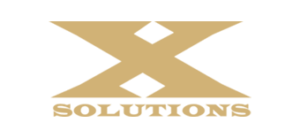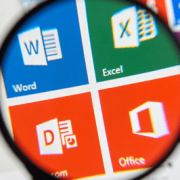Get Organized Using Text Files
 We all know that being better organized allows us to accomplish tasks faster and more efficiently. The overwhelming requirement of busy owners and executives is that a productivity tool must be fast, easy, and require little or no training.
We all know that being better organized allows us to accomplish tasks faster and more efficiently. The overwhelming requirement of busy owners and executives is that a productivity tool must be fast, easy, and require little or no training.
Throughout the years, computer-savvy users have learned that very often, simpler is better and that they can use tools they already have to increase productivity and efficiency.
In this article, we’re going to discuss a simple tool that EVERY computer user has right now at their disposal. It doesn’t matter whether you’re a Microsoft, Apple or Linux user.
We’re talking about text editors, an application that all Operating Systems have and can interact with.
Why use text files?
- Text files are the most basic of applications and every Operating System has a way of opening, reading, importing, and exporting them.
- Operating Systems usually already include a basic text editor (Notepad for Windows and TextEdit for Macs).
- Text files can be searched like any other application, increasing their effectiveness.
- Text files are not dependent upon any proprietary program, such as Word, Excel, etc. So, if you change Office Suites or Operating Systems, you’ll still be able to open and use them.
- Text files are small and light weight and can easily be copied, pasted, emailed, uploaded, etc.
What types of things can you use text files for?
- Keep a log of your day to track where you spend your time
- Track billable time for clients
- Create To Do lists
- Enter details of projects (one file per project)
- Keep client details (one file per client)
- Store text passages that you use often so you can quickly copy and paste them into Word, Outlook, IM messages, etc. to reduce repetitive typing.
A little known feature of Windows Notepad
In a previous article, “A Free and Simple Way To Keep Track Of Your Day”, we wrote about entering .LOG on the first line in Notepad and saving the file. Every time you open the file after that, Windows will date and time stamp it. But, when you think about it, closing and reopening a file seems to be a lot of trouble to go through just to get a time stamp. There is an easier way.
In Notepad, whenever you want to enter a date and time, just press the F5 key. See the example below of a daily time log in Notepad for client billings:
After entering details, use the keyboard shortcut key combination Ctrl + S to save your changes. During the day, keep your text file open but minimized. When you need to log an entry, maximize it and enter the details.
You can easily and quickly use other programs in Microsoft Office such as Excel to perform useful operations on the information.
For example, if you were tracking time spent on client tasks, simply copy and paste the text entries from Notepad into an Excel spreadsheet and use the Text to Columns command (Data → Text to Columns) to separate the entry into columns. Then enter a simple subtraction formula to calculate the time spent as shown below:
This is an example of a $0 cost way of logging data and tracking results using nothing more than Notepad and Excel. Since the data is in a text file, this technique will work in non-Windows based systems as well, such as Apple or Linux.
Some guidelines to follow when working with text files
- Limit each text file to one purpose. Don’t use one file to track everything.
- Use one file per time period (i.e. Client Log 10.2014, Client Log 11.2014, etc.)
- Keep all of your text files in a main folder, preferably on your server, with sub-folders separated by purpose. For example: Client Logs, Project Lists, To Do Lists, etc.
- Windows users can download a more powerful text editor that can sort items and open multiple text files at once such as the free text application, Notepad++. Unfortunately, Notepad++ does not have a way to easily insert date and time, so Notepad is best for uses that require time stamping.
Conclusion
Productivity is a buzz word that has been around for a long time, but remember that being productive is more of a state of mind than the actual tools you use. Many people are extremely productive using nothing more than a hand written Task list. Why? Because it’s easy, quick, and doesn’t require a Master’s degree to use.
The fact of the matter is: if something is not easy and convenient, most of us won’t stick to it. So, whatever solution you decide on, the more simple it is the more likely you’ll continue using it.
Now, having said all of this, there are some great applications out there that will make you a Productivity Black Belt. We’ll discuss a few of those in future articles. In the meantime, if you’re looking for a simple way to log time, keep various lists, etc. then the lowly text file will get the job done.
XSolutions is a Managed Services Provider (MSP) and provides 24/7/365 remote monitoring, scheduled workstation and server maintenance, Help Desk Services, Cloud & Hosted Services, Backup/Disaster Recovery, and Software Development. Call us at (845) 362-9675 and see how we can help your company.