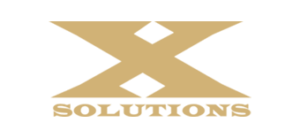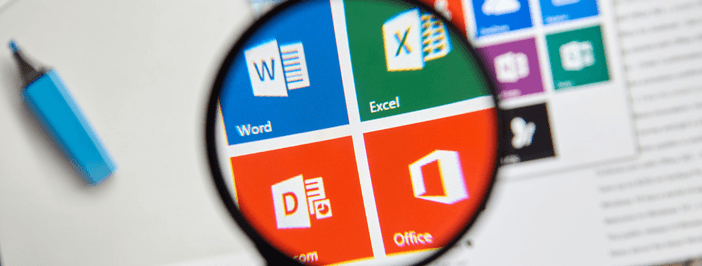6 Office 365 secret tips and tricks
Microsoft Office 365 is the most common cloud-based suite of enterprise productivity apps used in the workplace worldwide, and for good reason. According to Skyhigh Networks‘ research, nearly 60% of the sum total sensitive data in the public cloud (58.4%) is housed by one of Microsoft’s cloud application service common file formats, including Excel, Word, or PowerPoint.
According to Forbes, 63% of organizations have a primary goal of achieving digital transformation through deeper engagement with cloud apps. Office 365 and other cloud-based tools can enable new methods of real-time collaboration and productivity to drive results for a global workforce.
While you may have mastered many basic and intermediate capabilities of Office 365, there are probably a few productivity-enhancing features and capabilities you haven’t used. To help you deepen your skills, we’ve prepared a list of little-known tips and tricks that could surprise you.
1. Restore prior versions
Avoid time-consuming rework when you’re working on a file collaboratively or solo by accessing previous file versions. Office 365 automatically saves previous file versions, which you can view and restore through OneDrive or SharePoint. To access previous file versions, click File > Info and select View. A tab will open allowing you to see all previous versions of the document, compare content, and restore prior changes if desired.
When working in PowerPoint, administrators can even compare a single slide’s editing history and the changes made by each author to approve contributions made by each team member. This ability to restore file versions by slide can maximize the value of previous work efforts and compare data on presentations such as sales pitches, marketing presentations, or quarterly financial updates.
2. Use Smart Lookup
Office 365 is filled with features to avoid opening new windows or tab between screens. These in-stream productivity features enhance mobile usability for these cloud applications. Enhanced productivity features also minimize distraction for busy knowledge workers focusing on a single spreadsheet, document, or presentation.
When you’re writing or editing a document in Office 365, you no longer need to open a browser window to check a fact, verify a definition, or search for context. Simply highlight a word or phrase, right-click, and select “Smart Lookup.” This capability allows you to use Bing Features in Word to retrieve top search results without leaving the document.
3. Use intelligent services in-app
“Clippy,” the friendly paperclip desktop assistant in Microsoft Office 2000, has received a major upgrade and new artificial intelligence capabilities. Office 365 apps are now equipped with a ribbon at the top of the screen called “Tell Me,” an intelligent services feature for interactive on-demand help and personalized feedback. Tell Me acts as a search bar and help feature for troubleshooting, such as asking how to use advanced features or perform a function inside the app.
Some of the other ways you can use Tell Me include:
- Checking the definitions of a word using Bing search
- Entering the name of a coworker to retrieve info or a contact card
- Searching for Office 365 file names to open documents or insert document links
4. Delve into smart collaboration
Digital workspaces like Office 365 that enable global, real-time collaboration among remote teams are among the fastest-growing areas of cloud investment for organizations of all sizes. By 2023, the global cloud collaboration market is projected to reach $55.54M, according to Research and Markets.
It’s easy to collaborate in the cloud with Office 365 Co-Authoring features, which allow multiple team members to perform simultaneous updates to a document in Word, Excel, or PowerPoint from any device. The only requirement for these collaboration features is access to a shared storage space such as OneDrive. Word document, Excel spreadsheet, or PowerPoint presentation. This includes the creation of ad-hoc teams to huddle subject matter experts around projects. For project managers, facilitators or team leads tasking people with document access, this can significantly streamline your workflow.
Speed up the process of discovering the right people and files with Delve, a Microsoft app designed specifically to help you search and find people and content in large organizations or companies with complex content. Delve automates the process of tagging collaborators and sharing content, including embedding videos, images, and other relevant documents.
5. Share notes with anyone
Creating a OneNote 2016 notebook and moving it from your desktop device to the cloud creates your own personal, private cloud folder for sharing work documents with colleagues, clients, and collaborators. Your OneNote notebook can act as a continuous folder to facilitate on-the-go productivity between your workplace computer, mobile phone, and tablet by providing continuous, secure cloud access to documents in progress.
From your notebook, you can share contents with any Outlook contact by selecting File > Share and choosing between “Read Only” and “Edit” permission. You can also share a single page with anyone –even an individual without an Office 365 account – by retrieving a direct link from File > Share > Get a Sharing Link.
6. Maximize your calendar
An entire day’s worth of goals can be destroyed by scope creep when projects, tasks, or meetings run over. Worse, perhaps you arrive at the office 10 minutes after a last-minute meeting was scheduled and you’ve missed it.
The Microsoft product team recommends blocking out buffer time on your calendar, including 10 minutes before and after scheduled meetings. Set regular commitments, such as your weekly yoga class or commute time as recurring commitments in Outlook. Finally, don’t be afraid to block yourself unavailable for task work and quit multitasking permanently.
Conclusion
Office 365 provides teams with a truly continuous workflow across documents, teams, and global locations. Instead of switching between tabs or apps and emailing documents, it’s now possible to achieve real-time productivity and in-stream communications. With these secret productivity tips and tricks, you can improve your process and achieve power user status.