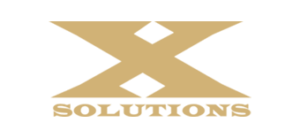De-clutter Your Desktop By Creating Your Own Toolbars
Let’s face it, over time everyone’s desktop has far too many icons, making it a chore to find programs and documents. Go with a minimalist’s attitude and de-clutter your desktop by creating your very own special-purpose toolbars. Here’s how to do it:
- Create a folder and place all of your documents, shortcuts, etc. into it.
- Save the folder you just created in step 1 to your C: drive or any other location you desire just as long as it is NOT ON YOUR DESKTOP!
- Right-click the Taskbar, select Toolbars, then click New Toolbar.

- Go to the location where you placed your new folder containing all of those documents, etc. and click Select Folder. In this example, I selected a folder on my personal drive called DESKTOP ITEMS.

- Windows 7 has placed my new toolbar to the left of the Notification Area. One click is all I need to get access to my files.

My desktop is now clean while still being able to access all of those documents and shortcuts. Try grouping the programs and icons into specific categories and you can create “special purpose” toolbars making it super easy to quickly find the files you need.
Organization is the key to productivity. Learning to use Windows 7 to organize yourself will help you to become a power user in no-time.