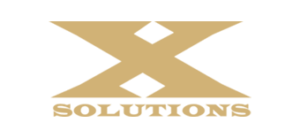A Better Way To Select Multiple Files In Windows 7
Most users select multiple files within a folder by selecting the first file, then clicking the last file while holding the Shift Key down (if the files are contiguous) or by holding the Crtl Key down and individually selecting files if they are not one after the other. If the files you want to select are not in order, what happens if you click one you did not intend to select? Start over again? Not if we can help it! Here’s a better way.
- Open a folder (any one, it doesn’t matter which one)
- In the Menu Bar, click Tools (if you don’t see the Menu bar-> click Organize, Layout, then Menu Bar)
- From the drop down list, click Folder Options…
- Click the View tab
- Scroll down the list and check “Use check boxes to select items”
- Click Apply, then OK
Now, when you open a folder you’ll see a check box next to the caption “Name”. If you click this, all of the files in the folder will have checks next to them. You can deselect files by clearing their corresponding check boxes. See the screenshot below.
Alternatively, without clicking the check box next to “Name” caption (as noted above), you can hover your mouse pointer over a file. When you do, a blank check box will appear. Simply click the check box to select the file. An example follows.
Clicking anywhere in the white space area within the folder clears all check marks.